Security on Windows systems has become more & more important over the years. This affects AutoIntern more than most Windows applications for three reasons: AutoIntern launches other programs, AutoIntern can run as a service, and both the interactive AutoIntern.exe application and the service module communicate with a COM server to carry out the scheduling of events.
Most aspects of dealing with Windows security are handled transparently when AutoIntern is installed. But if your AutoIntern will be launching any interactive processes (as opposed to controlling background tasks in a server), you need to make sure your Windows user account has two security policies (also known as "privileges") set:
- Replace a process level token
- Increase quotas (in XP: "Adjust memory quotas for a process")
To set security policies (Windows 2000):
- From the Start Menu, choose Programs|Utilities|Administrative Tools|Local Security Policy.
The Local Security Settings applet will appear. In the Tree tab, choose Local Policies|User Rights Assignment.
- Find the Increase quotas and Replace a process level token policies. Doubleclick each of them in turn, and add your username to the list of user accounts for that policy.
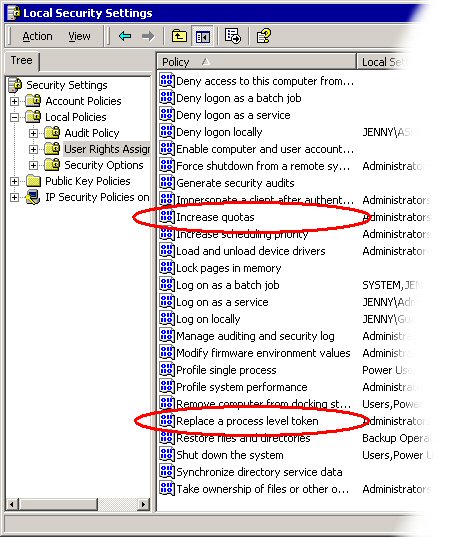
- You must reboot Windows for your changes to take effect.
To set security policies (Windows XP Pro & Windows 2003):
- From the Control Panel, choose Administrative Tools|Local Security Policy.
The Local Security Settings applet will appear. In the treeview, click on Local Policies|User Rights Assignment.
- Find the Adjust memory quotas for a process and Replace a process level token policies. Doubleclick each of them in turn, and add your username to the list of user accounts for that policy.
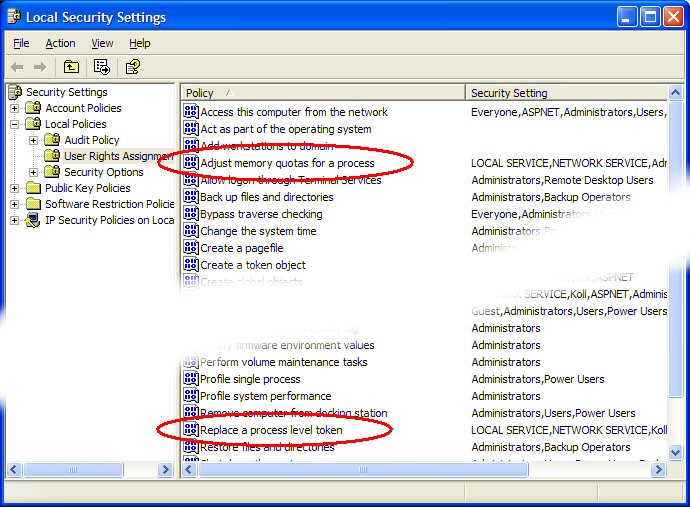
- You must reboot Windows for your changes to take effect.